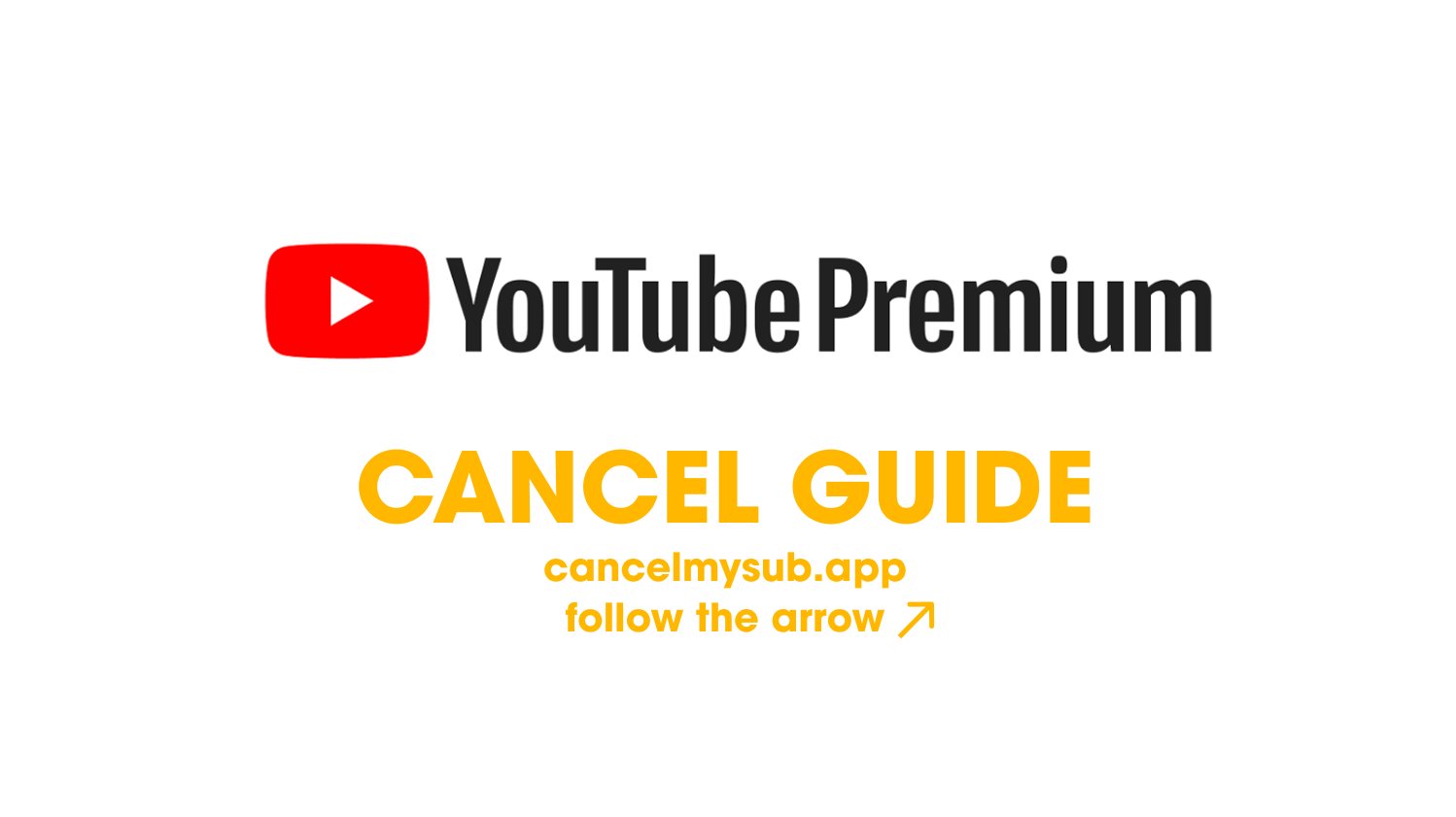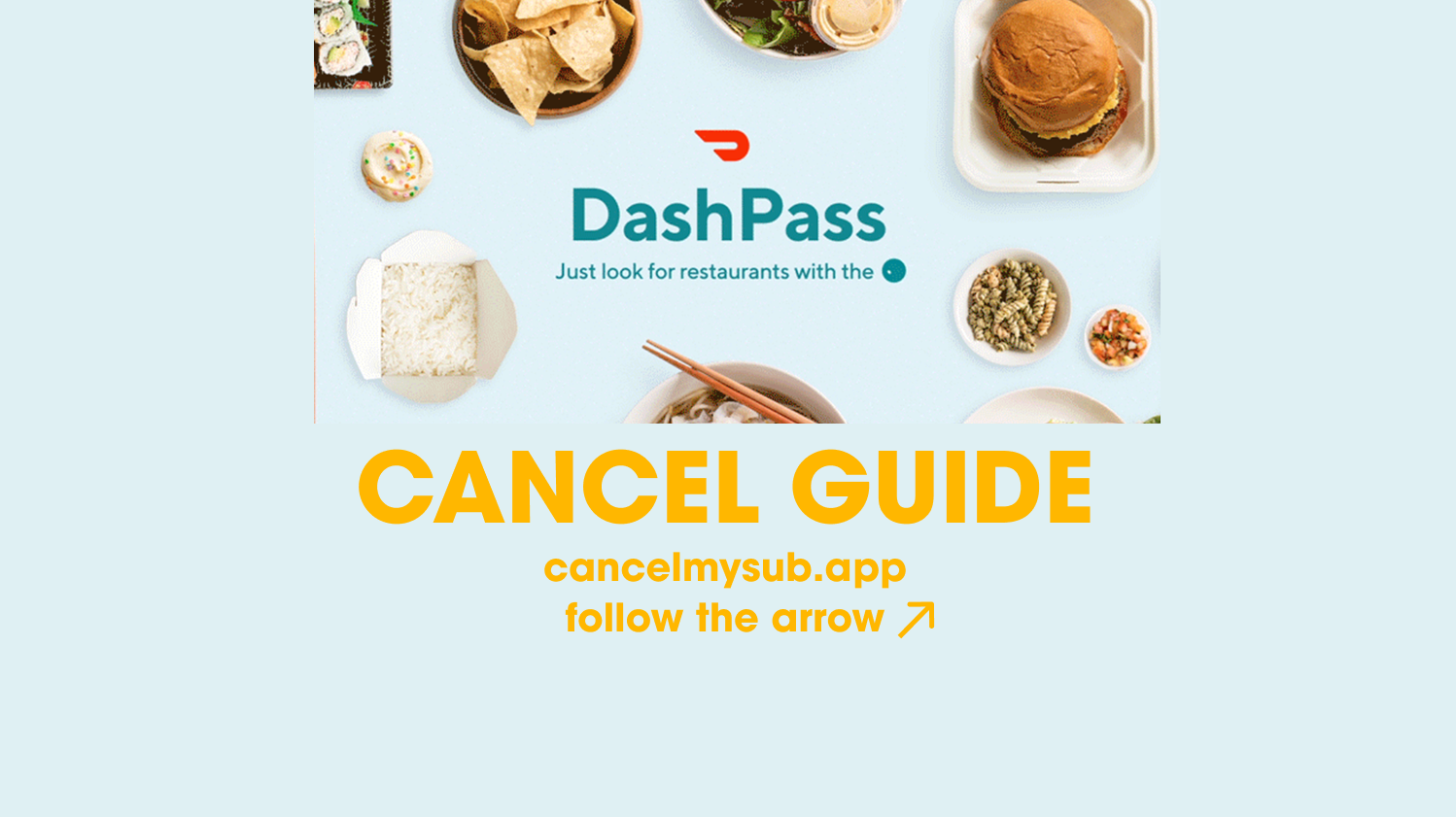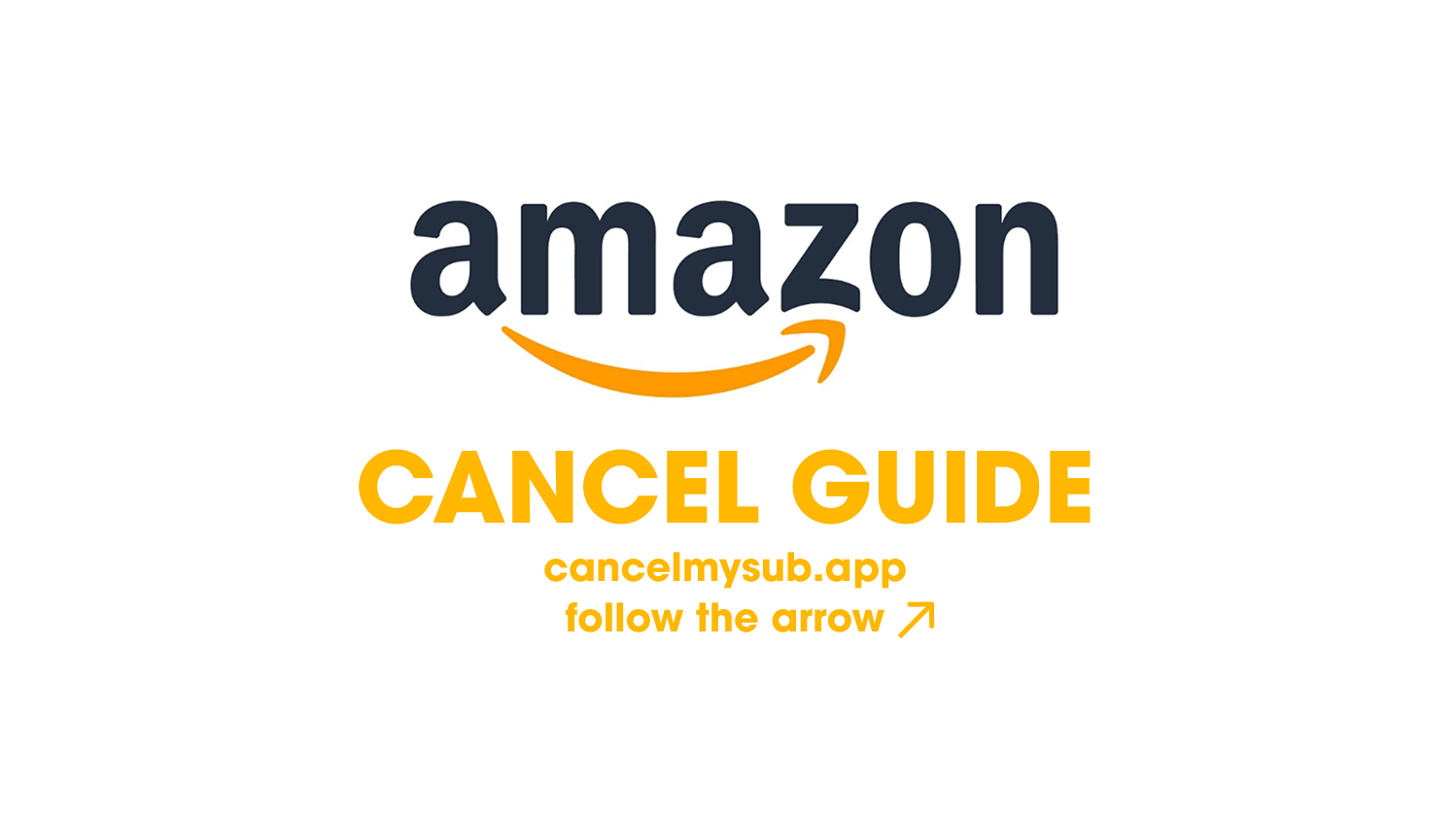
How to Cancel an Amazon Order: A Step-by-Step Guide 2025
It’s very easy to order the wrong item off Amazon. So it’s helpful to know how to cancel an Amazon order before it ships.
This guide walks you through the process step-by-step on desktop and mobile so you can cancel with confidence.
Can You Cancel an Amazon Order?
Yes, but it depends on if the item has shipped or not.
- If your order hasn’t shipped yet, you can cancel it directly from your account.
- If the order has already shipped, you’ll need to wait for delivery and request a return or refund instead.
How to Cancel an Amazon Order on Desktop- step-by-step guide.
- Go to https://www.amazon.com and log into your account.
- Hover over “Returns & Orders” in the top menu.
- Find the order you want to cancel.
- Click “Cancel items”.
- Select the item(s) you want to cancel, and choose a reason (optional).
- Click “Cancel selected items” to confirm.
You’ll receive a confirmation email once the cancellation is successful.
How to Cancel an Amazon Order on Mobile (App)
- Open the Amazon app and sign in.
- Tap the “Profile” icon at the bottom.
- Go to “Your Orders”.
- Tap the order you want to cancel.
- Select “Cancel items”.
- Choose the item(s) and confirm cancellation.
Order Already Shipped?
If the “Cancel items” button is no longer available, it means your order is being packed or has already shipped. In this case:
- Let the order arrive.
- Go to Your Orders and select “Return or Replace Items”.
- Follow the instructions to start the return process.
For digital orders (eBooks, software), go to Digital Orders under your account and request a refund within 7 days.
Common Questions
Can I cancel a pending payment?
Yes. As long as the order is still in “Not yet shipped” status, you can cancel even if the payment hasn’t gone through.
Will I be charged for canceling?
No, Amazon doesn’t charge fees for cancellations before shipping.
Want to Track and Cancel All Subscriptions and Orders in One Place?
Managing multiple orders and subscriptions can be stressful. Use our dashboard to monitor recurring payments, cancel forgotten subscriptions, and stay organized:
👉 CancelMySub – Manage Your Subscriptions and Orders
Summary
Canceling an Amazon order is quick and easy—if you act fast. Whether you’re on desktop or mobile, follow the steps above to cancel unwanted orders and avoid unnecessary charges.
And if you’re juggling subscriptions too, let CancelMySub help.